
Step-by-Step Guide to Setting Up and Using Your Digital Vehicle Key
In today’s fast-paced world, convenience is king, and digital vehicle keys are a game-changer in modern car technology. Designed to allow secure, remote access to your vehicle, digital keys provide a convenient and safe way to lock, unlock, and start your car, all from your smartphone or smartwatch. This blog will guide you through setting up and using a digital vehicle key with a simple step-by-step approach. If you’re ready to switch to this innovative feature, read on and learn more at Mercedes-Benz of Arrowhead in Peoria, AZ.
A digital vehicle key replaces the traditional car key, allowing drivers to access and start their vehicles with compatible mobile devices. Digital keys use technologies like Bluetooth Low Energy (BLE) and Near Field Communication (NFC) to securely connect your smartphone or smartwatch to your car, making entry and ignition as simple as a tap or swipe on your device.
Digital vehicle keys bring several unique benefits that enhance both convenience and security:
{Also Read: 5 Cool MBUX Voice Control Commands You Didn’t Know}
Before setting up a digital vehicle key, it’s essential to check whether your car and device are compatible. Digital keys are generally compatible with most modern smartphones and select smartwatches. Here’s what you’ll need:
{Also Read: Learn More About Hybrid Charging and Fueling Your New Mercedes-Benz}
Once you’ve confirmed compatibility, follow these steps to set up your digital vehicle key.
Step 1: Check Your Device and Vehicle Compatibility
Ensure both your device and vehicle support digital key functionality. Confirming compatibility beforehand will save time and avoid potential issues during setup.
Step 2: Install and Open the Necessary App
Download the required app from the App Store or Google Play. For Mercedes-Benz vehicles, you’ll typically use the Mercedes Me app. Open the app and sign in or create an account if needed.
Step 3: Register and Connect to Your Vehicle
After logging into the app, follow the prompts to register your vehicle. This usually involves entering your VIN (Vehicle Identification Number) and authorizing the connection between your device and car.
Step 4: Customize Key Permissions and Settings
Once connected, you can customize settings and permissions for your digital key. Options may include:
Step 5: Test Your Digital Vehicle Key
After setup, it’s a good idea to test your digital key to ensure everything works smoothly. Try locking, unlocking, and starting your vehicle from your device to confirm the setup is complete.
{Also Read: Learn How to Control and Use AI Routines in Your New Mercedes-Benz}
Once your digital vehicle key is set up, using it in day-to-day situations is simple and intuitive.
Digital vehicle keys offer new convenience, security, and flexibility for car owners. This guide covers everything you need to know about digital vehicle keys, from setup to daily use. If you’re considering this high-tech option, visit Mercedes-Benz of Arrowhead in Peoria, AZ, to explore Mercedes-Benz models equipped with advanced digital key technology. Share this guide with anyone curious about upgrading their driving experience, and feel free to leave comments or questions below!
Exploring the Brake Hold Feature in the Mercedes-Benz EQE 350+ SUV Luxury, innovation, and cutting-edge…
Towing Capabilities of Mercedes-Benz SUVs When luxury meets power, you get a lineup of SUVs…
Lightly used work vans, cargo vans, utility vans, and passenger vans Are you searching for…
Maintain Your Mercedes-Benz SL Roadster with Expert Care Near Peoria, AZ Owning a luxurious Mercedes-Benz…
Ensuring your tires have sufficient tread depth Keeping your vehicle’s tires in top condition is…
Maximize Comfort and Cargo: 40/20/40 Split Rear Seats in the 2025 Mercedes-Benz C-Class Designed to…