
⏰ 2-minute Read – If you own a new Mercedes-Benz EQB and want to integrate your iPhone into your driving experience, Apple CarPlay® is the perfect solution. This intuitive feature lets you access various iPhone functions directly on your vehicle’s multimedia system.
At Mercedes-Benz of Arrowhead in Peoria, AZ, we’re here to guide you through the simple steps to activate and operate Apple CarPlay® in your EQB.
Before you begin, ensure you have an active internet connection for the full range of Apple CarPlay® features. The initial setup must be performed while the vehicle is stationary for safety reasons.
You can control Apple CarPlay® in your Mercedes-Benz EQB using the touchscreen, the touch control on the steering wheel, or Siri voice commands.
To exit Apple CarPlay®, press the home button on either the multimedia system or the steering wheel’s touch control. To restart Apple CarPlay®, select its icon in the status bar.
Open the Device Manager and select the Apple CarPlay® symbol next to your iPhone’s name.
If connected via cable, unplug your iPhone.
The Apple CarPlay® feature enhances your driving experience by allowing you to access navigation, music, messages, and more, all hands-free. Visit Mercedes-Benz of Arrowhead in Peoria, AZ, to explore the full capabilities of the Mercedes-Benz EQB.
Mercedes-Benz Summer Care Tips for Drivers in Peoria, AZ Hot weather in Peoria, AZ, can…
How to Change a Mercedes-Benz Key Fob Battery You’re heading out, iced coffee in one…
Understanding Regenerative Braking in Mercedes-Benz EQ Lineup in Peoria, AZ Electric driving continues to evolve…
Top 5 Mercedes-Benz Models Featuring Advanced HANDS-FREE ACCESS Shopping for a luxury vehicle that adds…
Discover the Sleek Chrome Star-Pattern Grille in 2025 Mercedes-Benz Models Luxury car design continues to…
Comprehensive Tire Services If you're wondering where to find a tire center with tire installation…